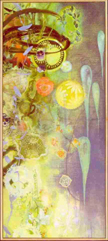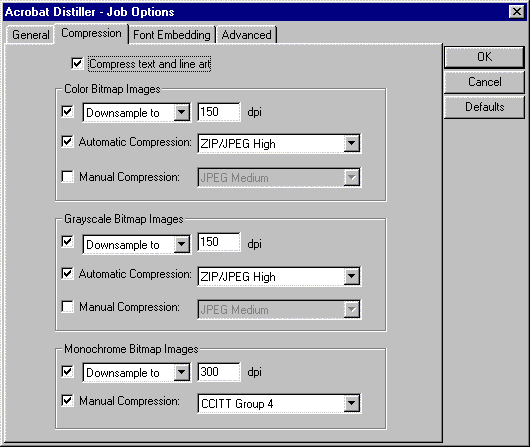miscellany
Saving a FrameMaker 5.5.6 book as PDF using Acrobat 3
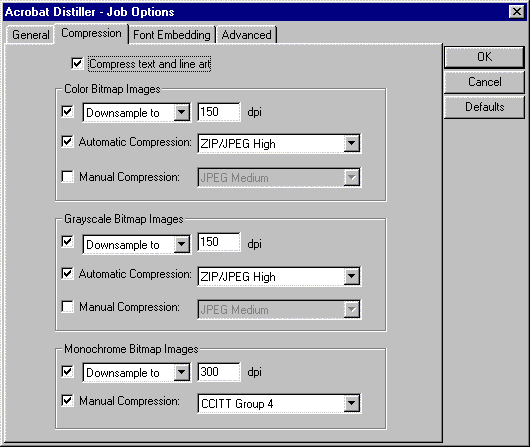
- Make sure PostScript
printer is set as Windows default.
- Make sure Acrobat Distiller's settings are as shown
above (settings on other tabs should be left at their defaults).
- Open the .book file.
- Choose File/Generate/Update, and click Update.
- Choose File/Save As, change Save as type to
PDF, edit File name to change .book to .pdf,
and click Save. (Note that if the .pdf file name does
not match the .book file name, some hypertext links in the index
will fail. This seems to be a known bug in FrameMaker 5.5.6 and
may be fixed in a later release.)
- If prompted to overwrite existing file, click OK.
- Click Set. (This presumes Acrobat settings have already
been set for the FrameMaker book.)
- When Distiller finishes its work, open the new .pdf file
in Acrobat Exchange.
- Choose File/Document Info/Open, check Bookmarks
and Page, change Magnification to Fit Width, and click
OK.
- Choose Document/Create All Thumbnails.
- Choose File/Save. Alternatively, if you wish to limit
what users may do with the file, choose File/Save As and
click Security. Specify a password for Change Security
Options but not for Open the Document. The checkboxes
for Printing and Selecting Text and Graphics should
be left unchecked.
©2019 Robert Lauriston. All rights reserved. Reproduction in whole or in part is strictly prohibited without explicit written
permission.