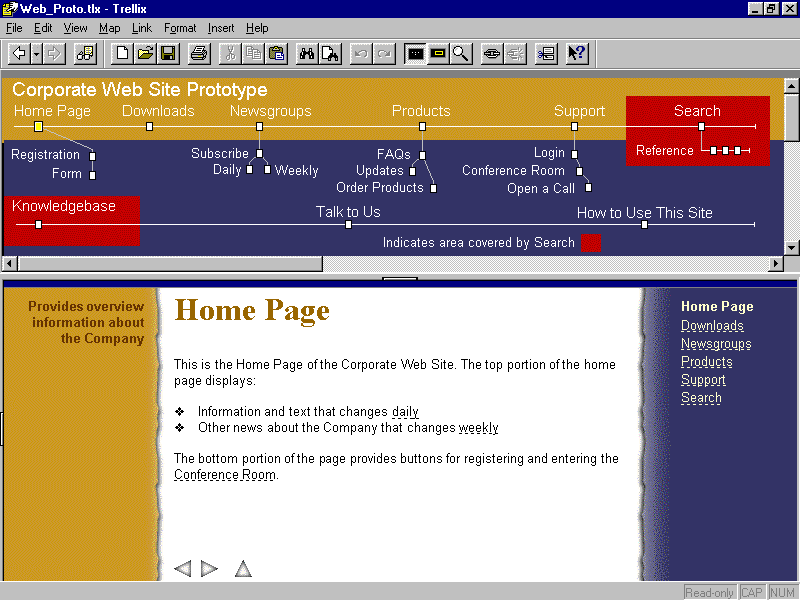
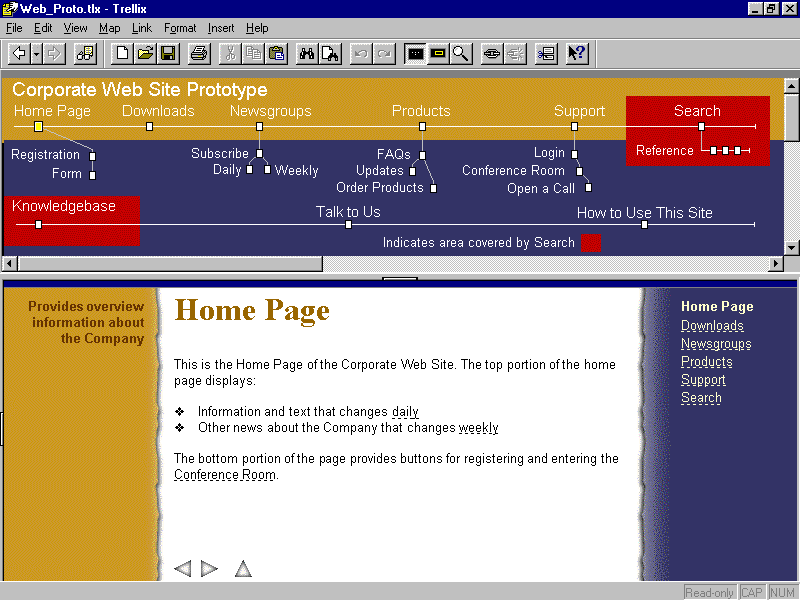
Trellix, the first product from the company of the same name, combines several ideas familiar from existing applications with an innovative "document map" that gives it some unique capabilities. The result is a new type of application that makes it very easy to create hypertext documents, and that also offers a very simple way for unsophisticated users to create and manage Web sites.
At first glance, Trellix seems fairly similar to presentation graphics programs like PowerPoint. You can use it to create and edit interactive on screen slide shows templates, automatic formatting, and on screen tips make the process easy for inexperienced users. However, unlike presentation programs, Trellix is not designed to create 35mm slides or overhead transparencies, and it doesn't manage speaker's notes.
As you dig deeper, you find similarities to WYSIWYG HTML editors and Web site managers. You can easily create frames, insert graphics, create hyperlinks between pages of a Trellix document or from Trellix pages to Web pages, and add, remove, or rearrange pages with a few simple mouse clicks. However, while you can use Trellix to create and update Web sites, it can't actually edit HTML documents, or manage sites not created with Trellix.
Trellix is also reminiscent of Adobe Acrobat it comes with a free viewer, so you can access Trellix documents on PCs without the application. Since Trellix documents store all pages and graphics in a single file, they can be easier to distribute than their HTML counterparts. This potential advantage is significantly reduced by the bulky viewer: the setup file alone is 4.3MB.
What sets Trellix apart from these other types of applications is its document map. As in most Web site managers, the map provides a graphical representation of the pages in the document and the links between them. What's unique about Trellix is that the map is an editable part of the document: you can arrange the page icons manually, in whatever way makes them easiest to understand, and can add titles, labels, graphics, explanatory text, and color blocks to annotate and highlight logical groups of pages.
Creating a Trellix document is much like using a presentation graphics program. You can start from scratch, but you'll usually save time by beginning with one of the included templates (presentation, Web site, project plan, or white paper), which creates a document with several pages already organized into a map. By default, the map appears in a frame across the top, and summary information about the page appears in a narrow column at the left; depending on the template, the page title appears at the top of the page body, or in its own frame under the map.
As in presentation programs, you can simply replace the template's text with your own. Each page's title is also its label in the map, so as you revise the template the map automatically update. If the title's too long to fit in the small space available on the map, you can use the page's property sheet to define a shorter one that will appear only on the map.
Formatting options are fairly basic. For text, you can select font, font size, color, and bold, italic, underline, or strikeout. For paragraphs, you can select alignment (left, right, center, or justify), set right and left margins relative to the frame, adjust paragraph spacing, create first line regular or hanging indents, and choose from six kinds of bullets. There are also named paragraph styles, to which you can add your own custom formats. You can set the color of each page's background, or place or tile images on it.
I would have liked to see an option to use HTML standard formats, or at least help on choosing formats that would be most compatible with HTML. However, if you stick to the defaults, the exported HTML files look very good.
Support for graphics is somewhat limited. You can position them freely only in the map; elsewhere they're treated as characters, with no text wrap or positioning options. You can crop and resize a graphic, and set a transparent color to let the background show through and simulate irregularly shaped graphics.
Adding pages is simple. You can create new blank pages anywhere in the map window, or copy and paste existing pages to use their formats. You can also split a page, which moves any selected text to a new page and puts a "more" link button at the bottom of the original. If you split a page in a sequence, the new page is automatically added between the original and the next page. You can remove a page from a sequence by just dragging it off the connecting line in the map.
Trellix largely eliminates the need to create links manually between various pages, the way you typically would have to on a Web site. First, you can move around simply by clicking on pages in the map. Also, when you link one page to another, Trellix automatically adds an "up" button that let you climb back up the map's hierarchy toward the home or main page. When you define a series of pages as a "sequence" (equivalent to a presentation program's slide show), Trellix adds forward and back buttons as well.
When you do need to create a manual link, Trellix makes that easy, too. You just select the jump text, then the map icon of the page you want to link. To create a new, standalone link, you click where you want it to appear, choose whether you want the link text to be the target page's title or summary, and click the target page. Once the link is created, the link text automatically adjusts to reflect changes to the target page's title or summary. Each page has three extra fields in its property page that you can use for alternate link text, if desired.
A very common approach to Web site navigation is to have a list of pages appear in the same place on each page, with all but the current page showing up as links. If you've defined a series of pages as a sequence, you can insert such a link list with a single command. As you add pages to or delete them from the sequence, Trellix updates the link lists automatically. You can also use such lists to create a table of contents for the whole document.
There are two ways to export Trellix documents to HTML. Choose the "Export and Preview" command, and Trellix will prompt you to specify a directory, create an HTML version of the document there, and open it in your default Web browser. Alternatively, you can choose "Post to Web," and Trellix will invoke the Microsoft Web Publishing wizard to transfer the files to your Web server, with all the correct paths. In either case you can export with or without the map, which can be either a standard imagemap or enhanced with Javascript the latter displays page titles instead of URLs in the browser's status bar, and provides helpful error messages if you click in the wrong spot.
One of Trellix's biggest weaknesses is its inability to read HTML files, so if you want to convert an existing Web page or site to Trellix you'll have to do a lot of copying and pasting, and recreate the hyperlinks manually. If you have Word 95 or 97 installed, it can import their files, and can even break them apart into multiple Trellix pages every time it encounters page breaks, headings, or large fonts. Unfortunately any URL links in the documents are lost, though it's easy to find where they were since the link text is underlined and blue.
Despite its flaws, Trellix is perhaps the most interesting new product to come along since the original Mosaic Web browser. While over the past decade hypertext has become familiar to all computer users, first through online help and more recently on the Web, actually creating it has been a challenge for the average user. Trellix finally makes creating hypertext documents as simple as using Word or PowerPoint.
Trellix's limited compatibility with HTML, the hypertext standard, could prove a serious obstacle to its becoming a popular product. The concepts the program pioneers, however, will surely be widely imitated which would be ironic, given that Trellix is the brainchild of Dan Bricklin. In 1978, he and Bob Frankston wrote Visicalc, the first spreadsheet program. After a few years of brisk sales to Apple II users, it drifted into obscurity after the new IBM PC market instead embraced one of its imitators, Lotus 1 2 3.
Copyright © 1998 Robert Lauriston. All Rights Reserved.
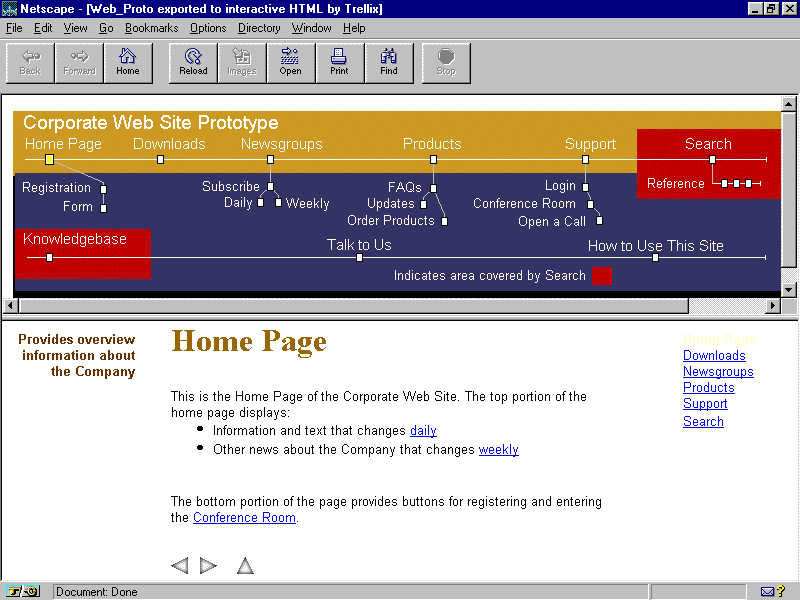
Here's the Trellix document shown at the beginning of this report as it appears after being converted to HTML and opened in Netscape Navigator. The colors in the frames to the left and right of the text have been lost, which means the yellow "Home Page" label in the right-hand frame is unreadable, but otherwise the two versions look almost identical.
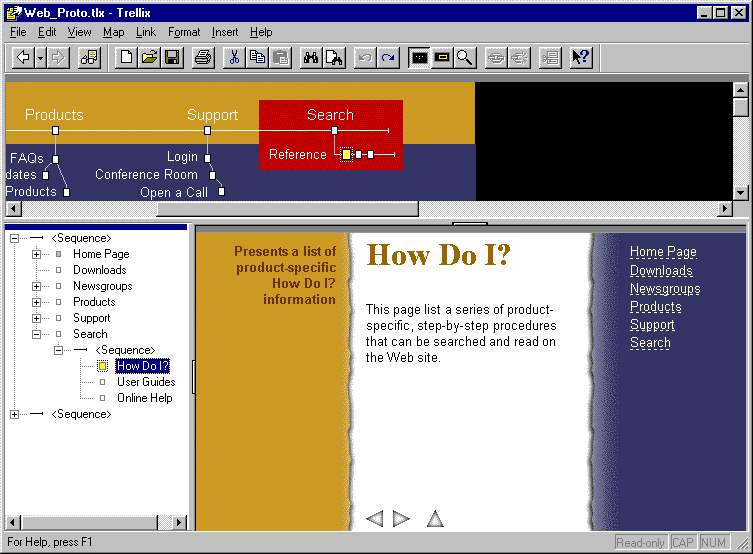
In addition to the map view, Trellix can display the structure of a document as an outline. This can make it easier to navigate since the page names appear next to their icons. Notice how the current page's icon turns yellow in both the map and the outline.
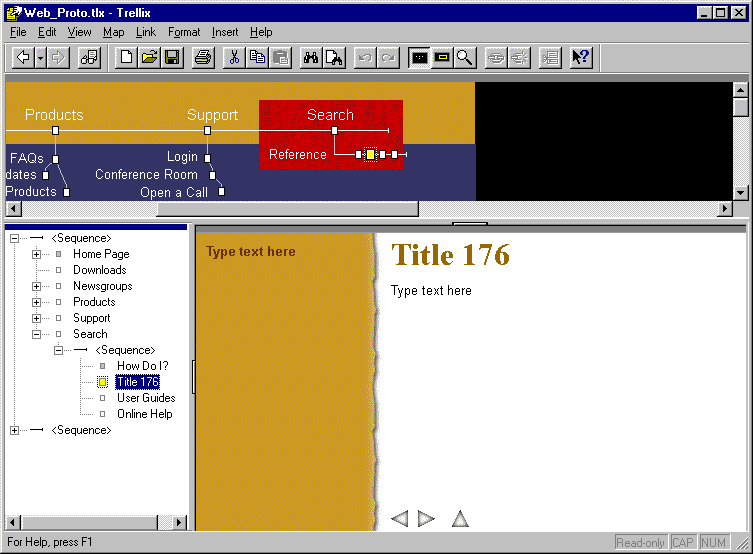
Here I've used the "Add page" command to insert a new page in the sequence. Notice how Trellix automatically adds the backgrounds, navigation buttons, and dummy text.
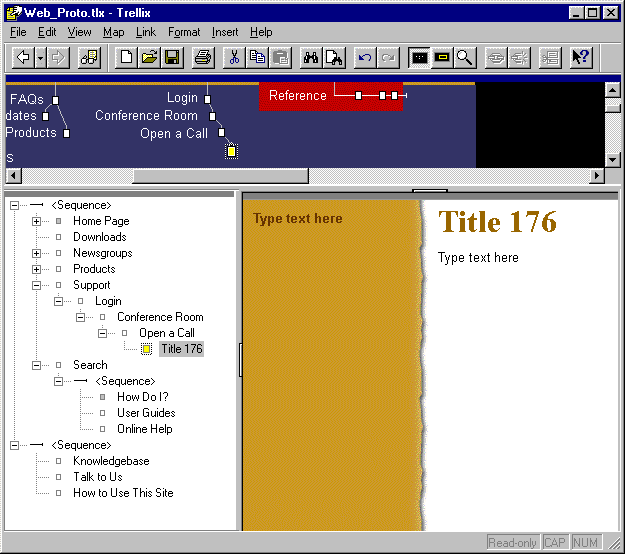
Here I've restructured the document simply by dragging the icon for my new page off the sequence line, dropping it, and adding a new link. The page title does not appear on the map automatically--I would have to create and place a label manually. Notice how Trellix removed the navigation buttons when I took the page of of the sequence.
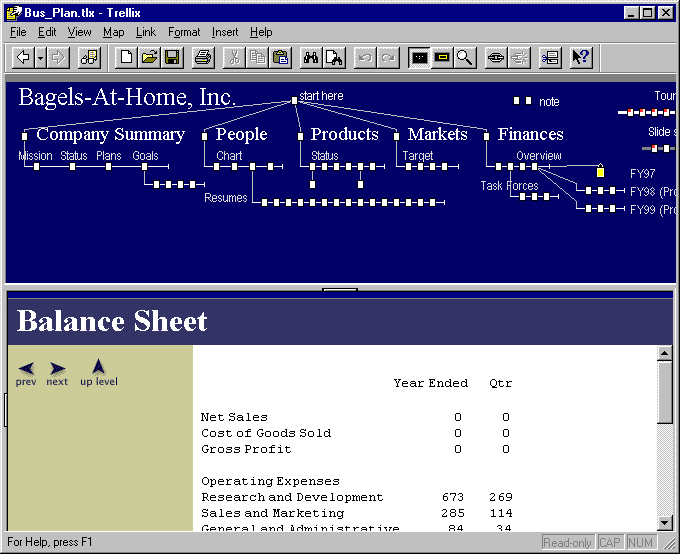
Here's a Trellix document in which the map's taking up so much of the window that you can't see much of the text.
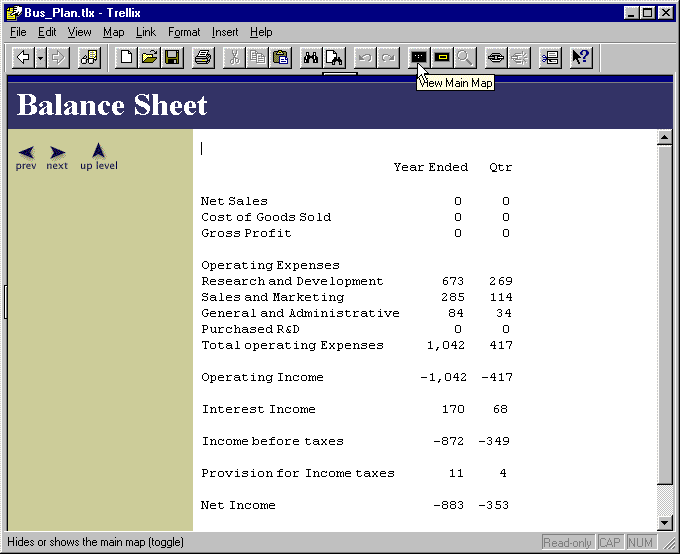
For easier reading, you can toggle off the map by clicking a toolbar icon.
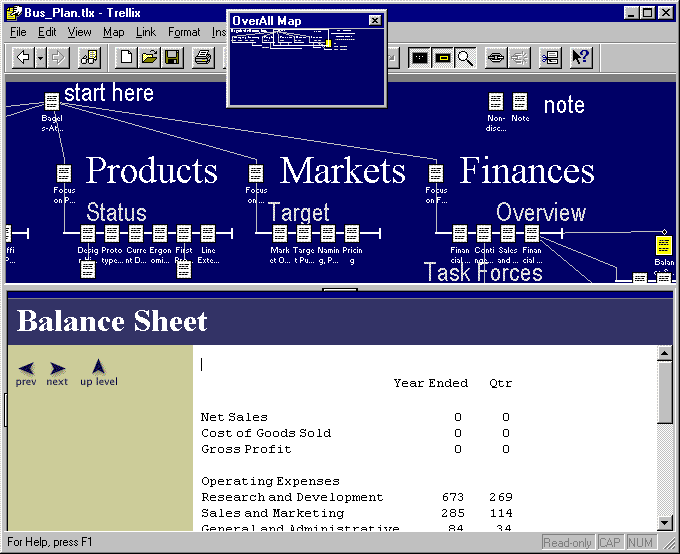
Another toolbar button lets you zoom in on the map for a more detailed view. One nice thing about the zoom view is that the page names appear under their icons; unfortunately, in this first release there didn't seem to be any way to adjust the text labels so they'd be more readable.
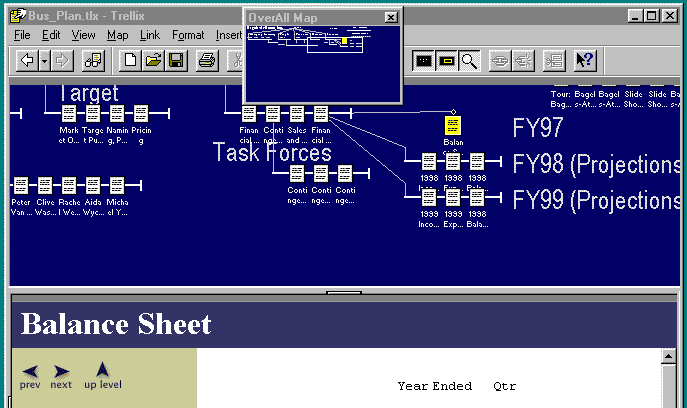
When the map won't fit in the window, you can change which portion is displayed using the "OverAll Map" window--you just drag the window outline around a reduced view of the map.