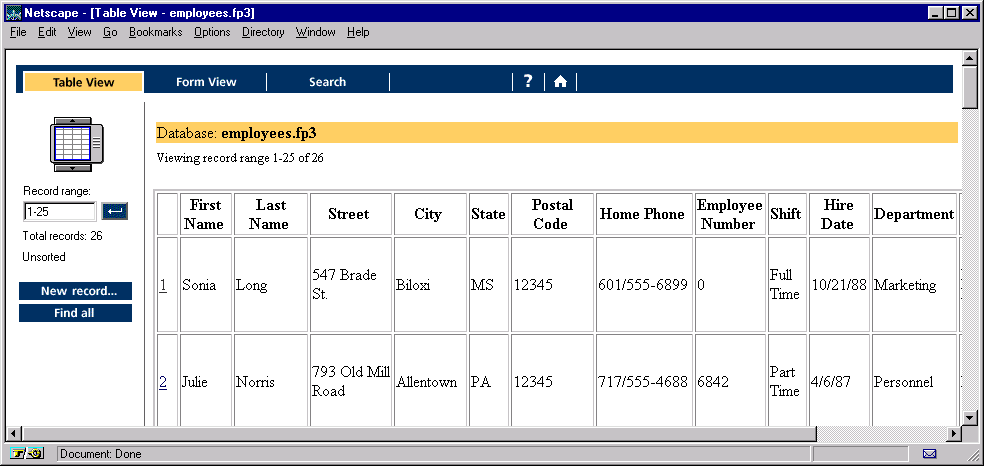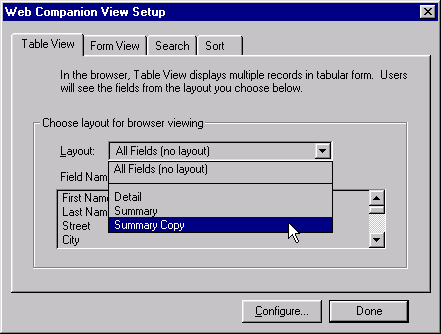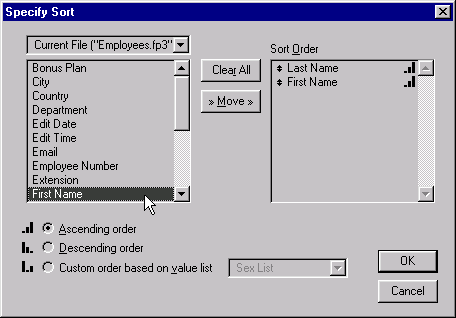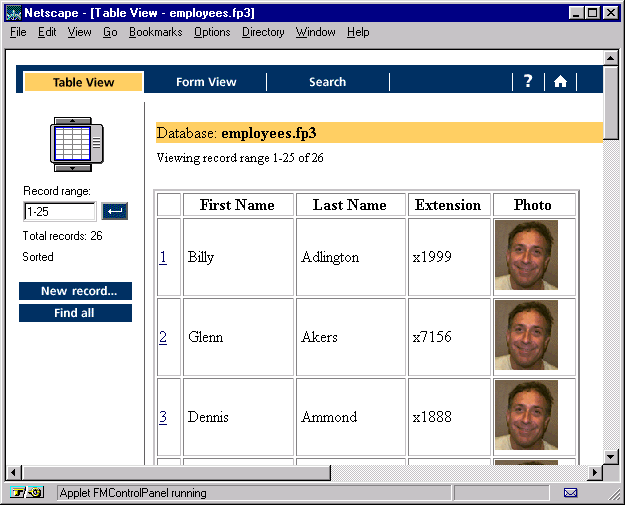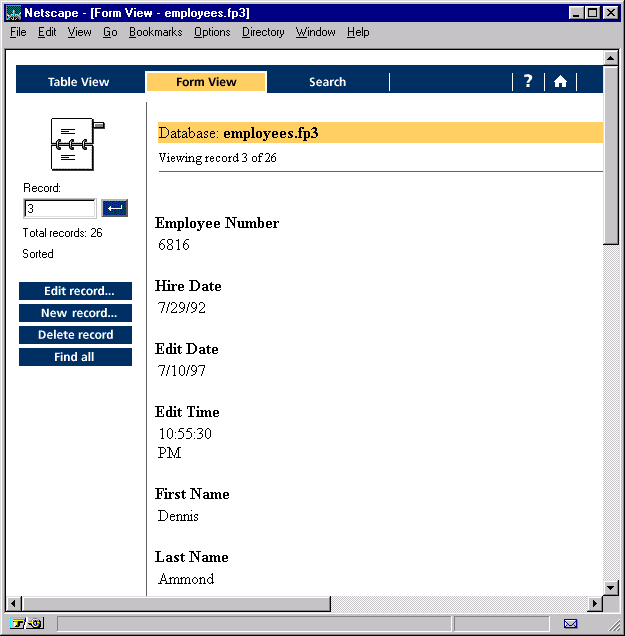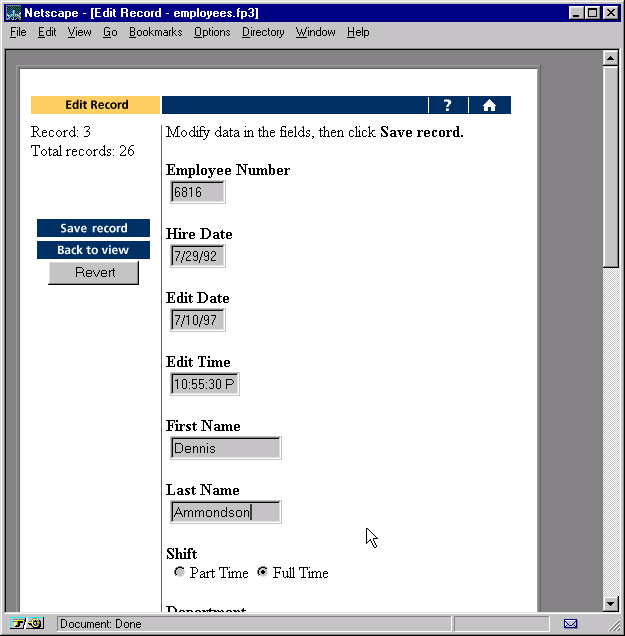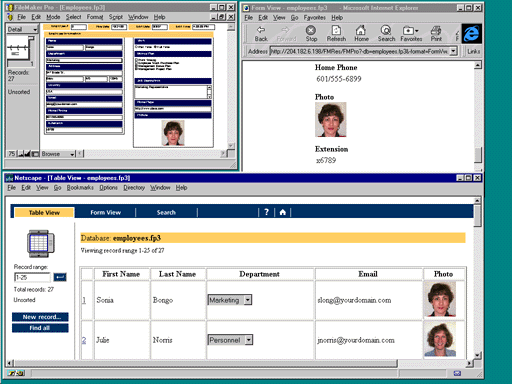
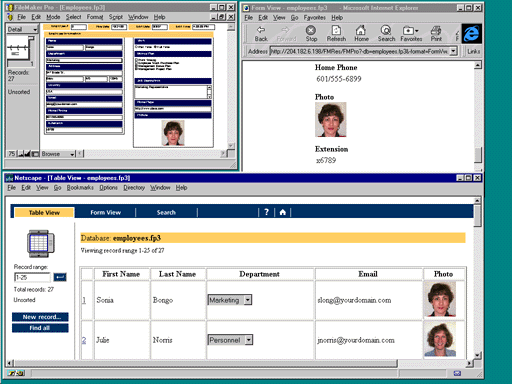
[Note: the following review was written for translation into Japanese, so style is sometimes sacrificed for clarity.]
As a longtime Filemaker user myself, I'm always a little apprehensive about upgrades. The program's strength is a simple, elegant design that has made it the easiest database manager on the market for over ten years. Since I don't see any way Claris could improve it, I fear they'll ruin the program by loading it up with a bunch of unnecessary features or a pointless revision of the interface (like Microsoft has done with the formerly near-perfect Excel).
Having taken a close look at a beta of Filemaker 4.0, the latest release, I can stop worrying for a while. It's still the same familiar program; it still runs fine on my 8MB laptop. In fact, just like with version 3.0 (which added relational capabilities), there's really only one new feature.
That very impressive new feature is the Web Companion, which lets you share databases over the Internet or an intranet with very little effort, using any browser, without having to purchase any additional software. (This report was based on a beta of the Windows 95/NT version. The Mac release of 4.0 will also have the feature; the Windows 3.1 release will not.)
To get started, all you have to do is open the database you want to share and check the Web Companion box in its Sharing settings: instantly, your PC or Mac has become a Web database server. To access the database, all the other users on the network have to do is enter the IP address of your PC into any Web browser. That brings up a Web Companion page with a list of all the shared databases currently open on your computer; clicking a database on the list opens it.
The browser view of a Filemaker database is quite basic--it uses a simplified interface that's fairly similar to the database portion of Microsoft Works. In place of the multiple customizable layouts (what other programs usually call forms and reports) you'd see in Filemaker itself, the browser interface has only three fixed-format pages. The Table View page shows multiple records as a scrolling list in HTML table format; the Search page lets you query by example using a typical HTML form; and the Form View page displays a single record in a simple list format, lets you page through the database one record at a time, and converts to an HTML form when you edit or create a record. Unlike in Filemaker itself, which saves changes automatically, you have to click a Save button when you're finished editing or entering data. In all views, any graphics in the database are automatically converted to JPEG.
By default, the table, form, and search layouts display all fields. If your database has more than about six fields will probably be inappropriate, but it takes only a few seconds to reconfigure to display only selected fields. All you have to do is select layouts for each view in the Web Companion View Setup dialog, and the views will change to display only the fields in those layouts. Often the database will contain appropriate layouts--if not, you can simply create new layouts, or copy existing layouts and add or delete fields as necessary.
You use the same dialog to select the fields by which users can sort the database, and to define the default sort order. The Web version of the sort feature is a bit simpler than the one in the program itself: at least in the beta version tested, Web users can sort by a maximum of four fields at time, and a couple of esoteric options are missing. In more complex databases, this could pose a problem. (The default sort order uses the regular Filemaker sort dialog, and can be on an unlimited number of fields.)
The Web Companion's Search form is somewhat different from the regular Filemaker Find command, but it's almost as capable. You can enter one or more search terms for each field, specify separately for each field whether to find records that contain or do not contain the search terms, and specify for the form as a whole whether to find records that meet all (AND) or any (OR) of the search criteria. You can also use any of the usual Filemaker special characters for wildcards, ranges, empty or invalid field entries, and so on. (For example, 1.1.97...3.31.97 will find dates in the first three months of this year, <100 for amounts under 100, 3* all serial numbers beginning with 3.) The main limitation compared with the regular Filemaker Find is that the Web Companion won't let you search for records that contain one word but not another in a particular field--for example, to find "Mexico" but not "New Mexico."
By default, Web Companion users go through the same database security system as regular Filemaker users. You can use passwords to limit what fields individuals or groups can see, modify, and edit. For example, users with no password could browse selected portions of an employee database; only managers with the right password could browse the entire file; only people in the personnel department would be able to add and change records; and only the database programmer would be able to change the layouts themselves. This works pretty much the same way for Web users it does in Filemaker: when you open a secure database you have to enter a password; fields to which you have no access are greyed out; when editing or creating records, read-only fields are inaccessible.
The Web Companion's big drawback is that you can't change the format--for example, to close up the empty space in the form view so it could display more than seven fields at a time. Users with programming skills will be able to work around this limitation using Claris Dynamic Markup Language (CDML), a set of proprietary HTML extensions you can use to create custom Web databases. The CDML tools and documentation were not in the beta, but the sample database included with the program was impressive, duplicating the original's pop-up lists, checkboxes, radio buttons, and so on.
An alternative security system you can use with CDML will allow Web users' access to be restricted according to field contents. For example, people outside the company might be allowed access only to records with a "public" checkbox checked, or a sales manager could create or delete employee records only when "sales" appears in the Department field.
Claris will also use Web Companion and CDML to integrate Filemaker databases with custom Web pages created in Home Page 3.0. Beta of that product was not available, but according to Claris's promotional materials the process of creating custom databases will by eased by an "Assistant" utility and will require no CGI programming.
Outside of the Web Companion, the only major new feature in is the ability to send e-mail directly from databases. A new "Send mail" script function lets you specify which fields to use for To, CC, Subject, and Message fields.
Filemaker 4.0 can now import Excel files directly by dragging and dropping, but in the beta, at least, this was not a useful feature. A good import filter should pick up field names from column headings and define field formats based on cell contents (text for labels, numeric for values, etc.). Filemaker does neither: fields are just labeled F1, F2, etc., and all fields are formatted as text. You can manually revise the file to create a usable database, but it's much more efficient to save the Excel file in dBase IV format and open that in Filemaker, since that preserves the field names and data formats.
The other new features are relatively insignificant. You can set the File menu to display up to nine most recently opened files. Fields can be rotated 90%, 180%, or 270%, which might be useful for some unusual types of reports. (Text reverts to normal horizontal display when you edit the field.) In relational databases, you can now data in "portals" (subforms), for example, line items in an invoice. A new Find option lets you find records containing exactly your search string, no more or less. There also are a handful of new functions and minor interface changes of interest only to sophisticated developers.
Developers should also be aware that Claris did not develop Web Companion by itself. It was adapted from Lasso, a Filemaker add-in that Claris has licensed from Blue World Communications (www.blueworld.com). Though Blue World's version has some additional capabilities, it is designed for use by experienced HTML programmers, and it runs only on the Mac.
Given the lack of other new features, there's little reason for current Filemaker users to upgrade to 4.0 if they don't want to share files over intranets or the Internet. (Since the 16-bit version doesn't have the Web Companion, it's not an appealing upgrade for Windows 3.1 at all.) For new users, easy Web database publishing is just one more advantage Filemaker offers over competing products. There's simply no other database manager on the market that's as easy to use.
Copyright © 1997 Robert Lauriston. All Rights Reserved.